Easy way to add google reviews to website in (2 minutes).
How to add google reviews to website? Adding Google reviews to the website is important because it builds trust among your customers and increases your conversion rate. Now it is very easy to add google reviews to website, but in the past, it was a bit more complex. You had to get API credentials involved. You had to set up an account with Google. You even had to give your details for payment options in case they charged.
Now, in this article, I will guide you to choose the best WordPress plugin for google reviews and step-by-step process to add your Google Reviews on your WordPress website in the easiest way with a few clicks. Before that, we have to choose the best google reviews plugin for WordPress.
Which is the best google reviews plugin for WordPress
If you are struggling to find the best Google Reviews plugin for WordPress, don’t worry. In this article I am going to show you the best Google Reviews WordPress plugin which has more styles and design layouts to add Google Reviews to website matching your branding and website design.
There are a large number of plugins to display Google reviews in WordPress to choose from. You have to find one that is mobile-friendly, works with all the page builders and is optimized for performance. I have tried many Google reviews plugins and found the best one.
In other plugins, you have to inspect the page to identify your company profile id, which you then have to enter inside the plugin to connect your business profile, in order to add Google Reviews to website. Sometimes, some plugins might also request an API key. However, you may quickly search for and choose your Google business profile with this plugin.
Widgets for google reviews

500+ 5-star reviews and 10,000+ active installations are both records for this plugin. This is currently one of the best WordPress plugins to add Google reviews to websites. Both a free and a premium version of this plugin are available. If you don’t want to purchase the premium version to display additional reviews from other platforms, you can, but the free version is excellent and will get you started.
This plugin helps to add Google reviews to website with amazing style. Using other testimonials widgets from page builder and adding reviews won’t have much impact because there is no proof to tell whether the reviews are genuine or not, but this displays exactly what you see on Google with user profile, rating, and the total number of reviews you have with the Google reviews badge, which helps to trust you more.
According to my experience, the best plugin is Widgets for Google Reviews. I have used this plugin often for my clients to add Google reviews to website. This Google Reviews plugin for WordPress is mobile-friendly and well-optimized for WordPress.
Using this WordPress plugin, you can add Google Reviews to website for free with responsive widgets in 2 minutes. You can add Google Reviews to website in an amazing predesigned widget with the plugin. To build customers’ trust and increase SEO, you can create and display your widgets.
You can add google reviews to website with the Google Reviews plugin WordPress. You can choose from many eye-catching styles and designs for the widget of your company’s image according to your preferences. This widget can further boost your online reputation and lead to more conversions if you are growing your business or have already established roots in your niche.
Free plugin features
This is the best Google Reviews plugin for WordPress provides for simple integration into any WordPress page and offers a variety of layouts and styles to add google reviews to website.
Premium plugin features
If you purchase the paid version, you’ll have access to many of the top review platforms, including Facebook, Yelp, Tripadvisor, and Airbnb. A wide range of options will also be available for editing the widget image.
A great way to differentiate yourself from your competitors is to take advantage of the paid version of the google reviews plugin available. By using the premium version, you will have access to a host of tools that simplify the process, freeing up your time and energy for business-related tasks.
They have 24/7 support If you have any issues to add Google Reviews to website for your business, you can contact our customer support team in various ways. You can also check topics or ask a new question in their support forum.
How to add google reviews to website
With this Google reviews plugin, you can easily integrate your profile with it and add google reviews to website, so you can focus on other aspects of your business. In just two minutes, you’ll be set up. To display the widget on your WordPress page, simply follow the instructions below.
1. Connecting to Google Platform in order to google reviews to website.
1. Log in to the WordPress Dashboard and navigate to Plugins.
2. Click on the “Add New” button on the top left corner of your WP Dashboard.

3. In the next window, search for widgets for Google Reviews in the search bar as shown in the image below. Once you search for that, many google reviews plugins will appear but choose the first widget for Google reviews By Trustindex.io to add google reviews to website.

4. Click on the “install now” and then click on the “activate” button.


5. Once you install and activate the plugin, you will be redirected to your WordPress plugins dashboard. Find the plugin you installed to add google reviews to website and click on the settings.

6. Now you are in the widgets for the Google Reviews plugin window. Here you have a big blue button that says connect. Just click on that button to connect your google profile with plugin.

7. Once you click on the connect button, then you will show a pop window inside the search bar for your business. Once you find your business name in the list, select your business name. After you select your business, it will show up the logo, business name, and address of your business, which are updated on your Google business profile. Confirm the details and click on Connect.


2. Selecting the Layout to add google reviews to website.
Once you have connected your Google business profile with the plugin, you are ready to add google reviews to website. Now you choose the layout design for displaying your Google review on the website. There are more design layouts like sliders, sidebars, lists, grids, badges, buttons, floating, and popups. You can filter them by selecting layout categories.

Choose the layout to add Google Reviews to the website, which matches your branding and your website design accordingly. You can also change it back again whenever you need. Once you’ve decided on a design that meets your requirements, add Google Reviews to the website and click the Select button.
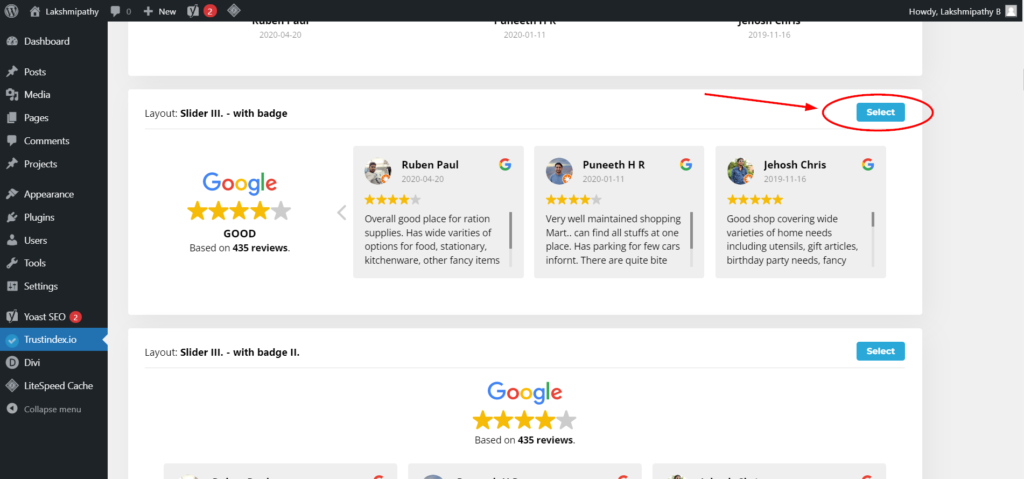
3. Selecting the style to display reviews on pages
After selecting the layout now, you need to select the style of layout, like what background you need: light, dark, image, or transparent. With the style of the arrows or without the style of the arrows, with the dot style or without the dot style. Select the layout and style that best matches your branding and design. in order to add google reviews to website in attractive way.

4. Setup the widget
Now you get the Google Reviews Plugin Settings. Here you can choose what kind of Google customer reviews on the website should appear.
You can filter the reviews by ratings. You can choose to show all the reviews or just the reviews with ratings of 4 stars to 5 stars, or only 5-star ratings.

You can select in which language you want to add Google Reviews to your website. You can choose the date format and text alignment of your Google reviews.
On the right side, there are check-boxes for further customizing your Google reviews, which you can check and uncheck as desired. You can hide the reviews without comments, or you can show and hide the customer photo, and there are more options you can choose from. After selecting the things, you need and don’t need, to add Google reviews on your WordPress website, and click on “Save and Get Code.”

5. Insert the code to show your google reviews.
Now you will get a short code. You can copy the code and insert it on the page where you want to add Google Reviews to the website. You can use the same code to add Google Reviews anywhere on the website. In page builder, look for the short code widget, copy the code, save it, and preview it.

No matter what theme and page builder you are using to create your website, you can easily add Google Reviews to website with the help of the short code widget. You can add this short code wherever you want on your website, like in the footer, sidebar, posts and pages.

Google just re-branded as Google Business Profile from Google My Business. To deliver better ranking and user experience, they also used AI algorithms. After this so many Google reviews missing from many profiles. To be safe, please review the Google standards and be sincere.


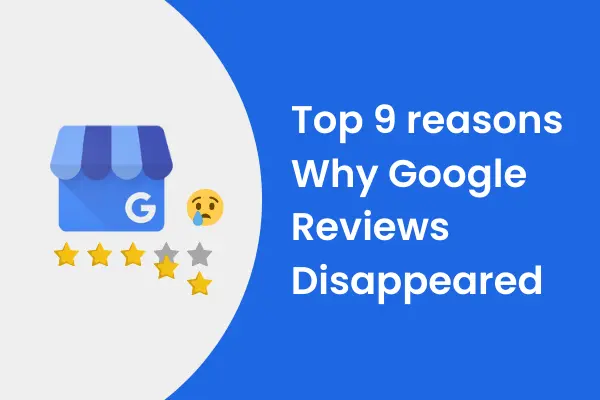


Thanks for sharing your thoughts!
This blog was… how do I say it? Relevant!! Finally I have found something which helped me. Many thanks!